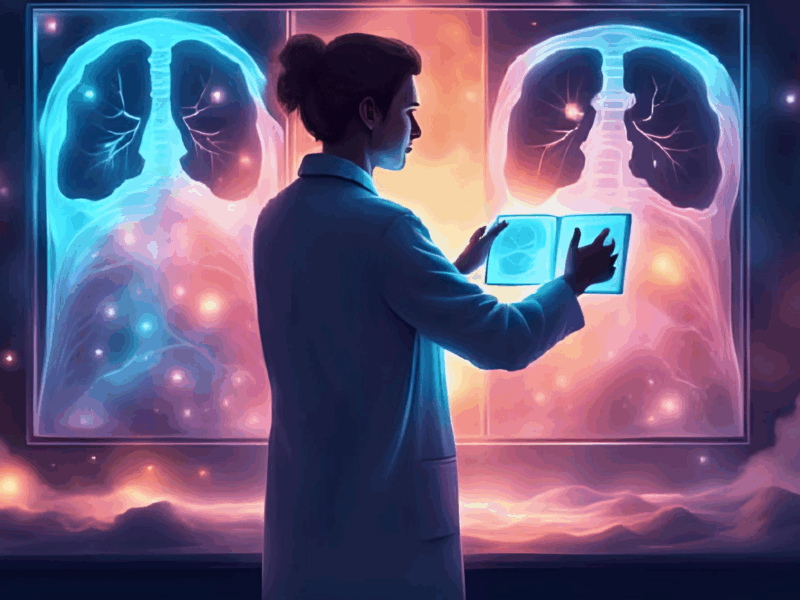Predictive Code Completion Examples in Xcode 16
Today was an exciting day for me as a developer. I finally had the chance to test Apple’s new Predictive Code Completion feature in Xcode 16. Here’s how it went and my thoughts on it so far.
I use a MacBook Pro M1 Pro (14-inch), and today, I updated my macOS to the latest version, Sequoia, to activate Apple Intelligence. After the update, Apple prompted me to join a waitlist for the feature. Surprisingly, the approval took just about five minutes, and I was able to activate Apple Intelligence. Predictive Code Completion is now supported on all Apple Silicon Macs.
Following that, I updated Xcode to version 16 to dive into the much-anticipated Predictive Code Completion.
What is Predictive Code Completion?
Predictive Code Completion is a machine-learning-based feature optimized for Swift and Apple SDKs. It analyzes your existing project code and predicts what you might want to write next, offering suggestions that can speed up your development process.
How to Activate Predictive Code Completion in Xcode?
After updating Xcode, you need to download the Predictive Code Completion feature separately. To enable Predictive Code Completion, you need to download a 2GB add-on, which Xcode will prompt you to install.
Once the download is complete, the feature is automatically enabled, but you can double-check its status in Xcode’s settings.
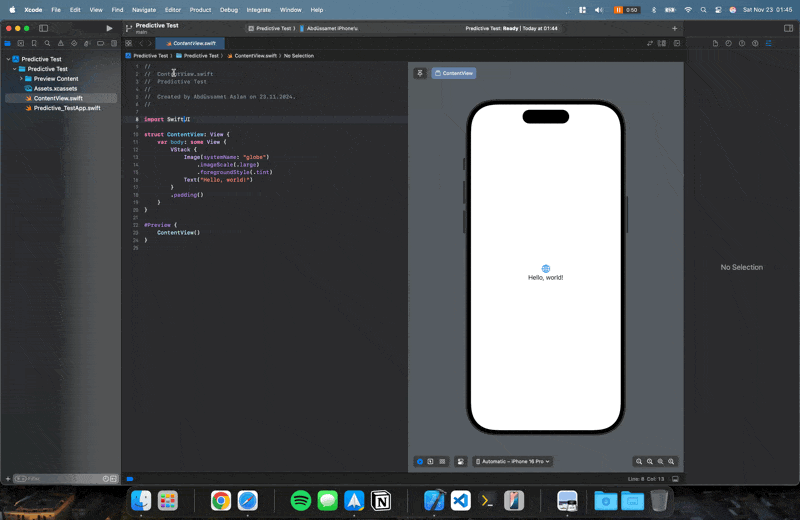
How to Use Predictive Code Completion in Xcode?
1. Use the Tab Button to Complete Code
One of the simplest yet most effective features of Predictive Code Completion is the ability to use the Tab key to accept suggestions. As you write code, Xcode dynamically analyzes the context and displays relevant code suggestions in a grayed-out format directly in the editor. These suggestions often include function bodies, variable assignments, or even logical structures that fit seamlessly into your code.
If the suggested code aligns with what you need, simply pressing the Tab key completes the code instantly, saving time and reducing typing effort. This smooth integration makes coding faster and allows developers to maintain their flow without distractions.
2. Write a Prompt in the Comment Line
One of the standout capabilities of Predictive Code Completion is its ability to convert comment lines into functional code. By writing a natural-language prompt as a comment in your code, Xcode can interpret your intent and generate the corresponding code snippet.
For instance, typing a comment like “// Create a function to calculate the sum of an array” will prompt Xcode to analyze the instruction and provide a generated function that fulfills the request.
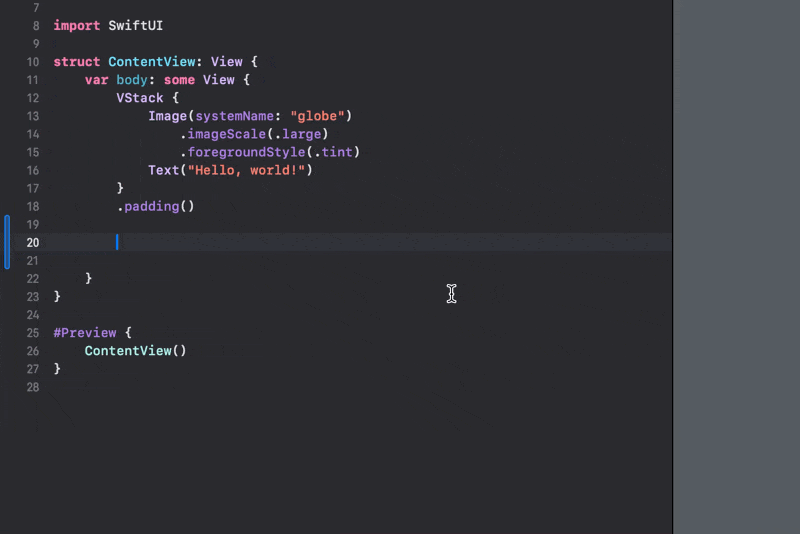
This feature leverages advanced machine learning to bridge the gap between human-readable descriptions and executable code, making it easier to implement boilerplate or repetitive logic. It’s a powerful tool for accelerating development while maintaining clarity and focus.
Conclusion
Predictive Code Completion in Xcode 16 is a game-changer for developers working with Swift and Apple SDKs. Its machine-learning-backed, context-aware predictions make coding faster, more accurate, and less repetitive. While it excels in English, there’s potential for further refinement in supporting other languages.
If you have a Mac with an Apple Silicon processor (M1 or newer) and macOS 15 or later, I highly recommend trying this feature. It’s a productivity boost that feels like coding with a virtual assistant by your side.
Have you explored Predictive Code Completion yet? Let me know your thoughts and experiences!